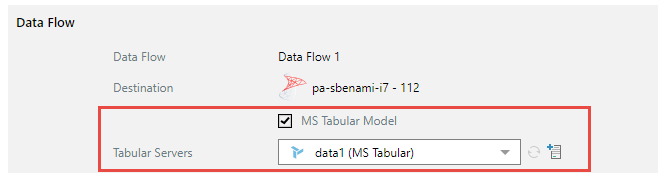Some Data Flow functions, like Machine Learning, cannot be directly loaded into a Tabular target. To remedy this, users can connect an SQL server as target in the Data Flow, and then select a Tabular target from Data Model. The ETL is loaded into the target chosen in the Data Flow, and from there data model's data and metadata is loaded into the Tabular target.
The data model then behaves as an MS Tabular model in other application modules. For instance, when the model is opened in Discover, the Query Options tools will be accessible, and user hierarchies will be displayed with expand icons.
- To learn how to query OLAP and Tabular data models in Discover, click here.
Warning: to build a Tabular model, both SSAS and Pyramid need to be running in a system with Active Directory. It cannot be done with "local" or Windows "Workgroup" security.
Create an MS Tabular Model
To create an MS Tabular model, go to the Data Flow, add your datasource and select the required tables as usual.
You must then connect an SQL Server as the target.
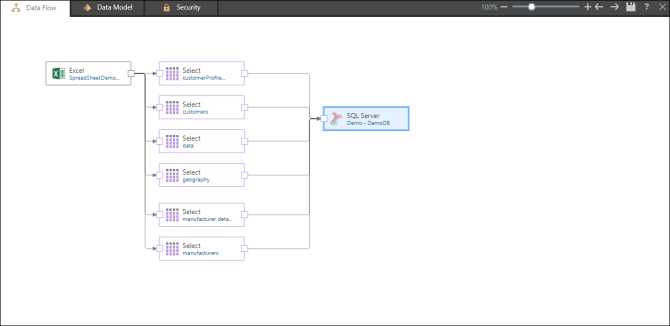
When you move to Data Model, enable MS Tabular Model under Data Flow (red highlight below):
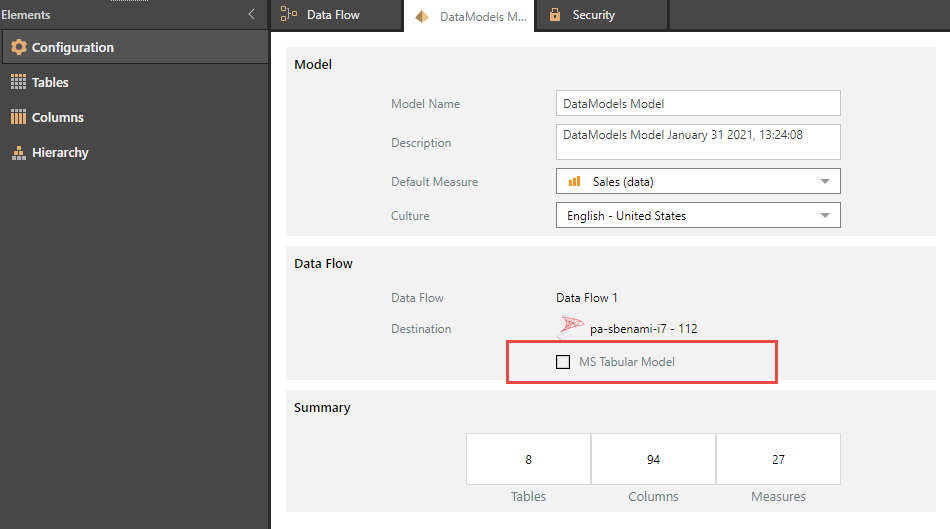
Next, select the required Tabular model from the Tabular Servers drop-down, or add a new server: